Global Setting - Navigation
You can add or edit the navigation with the Drupal navigation: Structure > Block Layout > Custom Block Library
As soon as you created a new Custom Block you have to put it into your on: Structure > Block Layout
Used fields:
| Name | Type | Description |
Settings |
||
| Active state for pages | checkbox | If checked the naviagtion will put an underline to the active page from the navigation. This will ignore active states for anchor-scrolling. Our recommendation is, if you have all of your content on one single page and you use the anchor-scrolling then disable this checkbox. If you have several pages and link to them with the navigation then tick this box. |
Content |
||
| Element Logo | element-logo | Explore this field in the Element Logo section. |
| Links | link |
You can link to internal or external pages. You can use also hash links which you created with the field Scroll-ID (Anchor). You can decide between "Navi Link" & "Navi Link Collection". The collection is for multiple links inside a parent element. These will expand once the user hovers (on touch clicks) the parent element. |
| List Title (Mobile) | text | In the mobile version a title will be shown with extra links underneath. |
| Social Icons (Mobile) | child | A list of icons with links you can put in the mobile menu. |

Overview of Structure > Block Layout > Custom Block Library
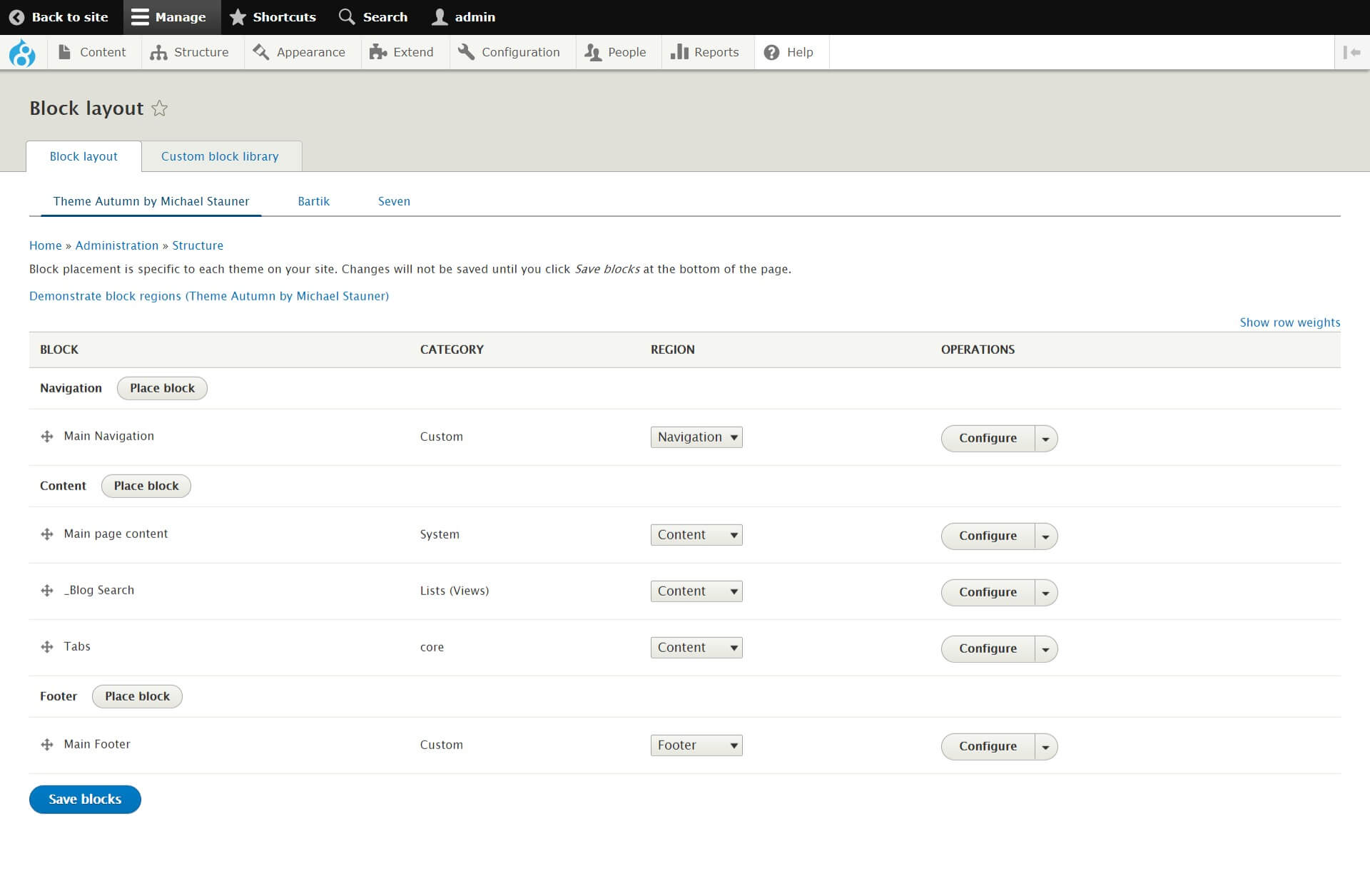
Overview of Structure > Block Layout